Setup
We will create a template for product subscriptions. This template will be used to create product subscriptions for each product card.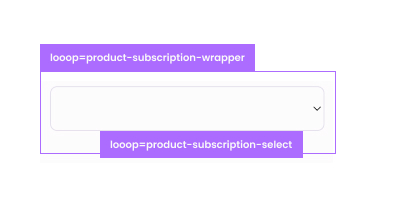
- Create a div block and give it the following Attribute:
Default Subscription value
For most ecommerce brand the subscripotion options start with one time purchase. You can define what this empty value should be by adding the following attribute to the dropdown element:Example:- subscription-default=One-time purchase
What will be updated?
On page load for each Shopify subscription group, we will duplicate theproduct-subscription-wrapper and update the product-subscription-select with the product subscription values.

